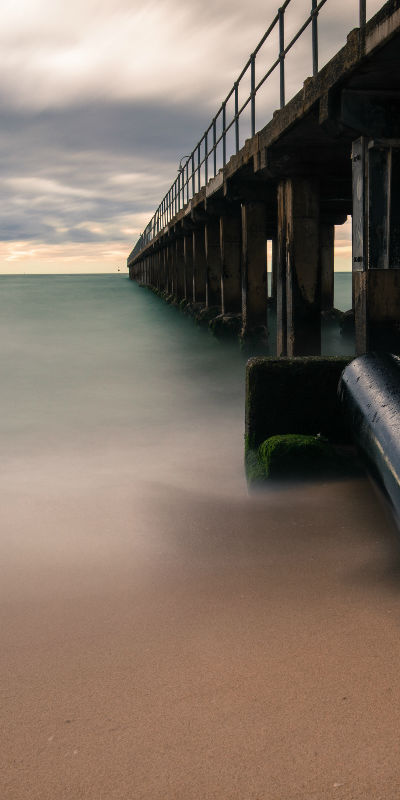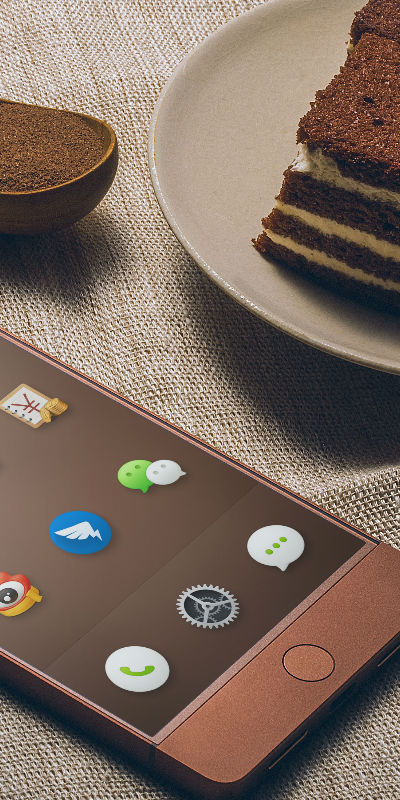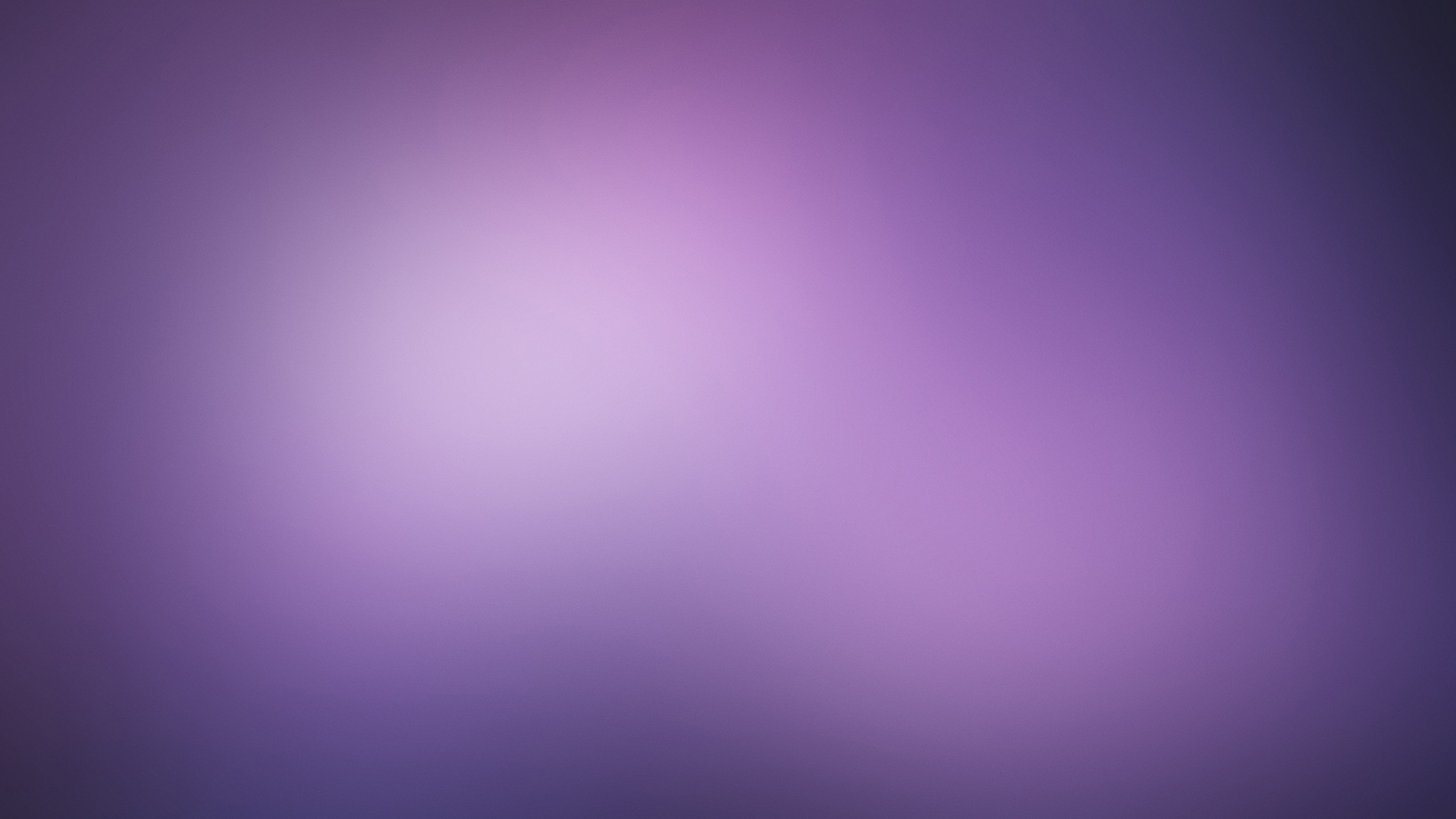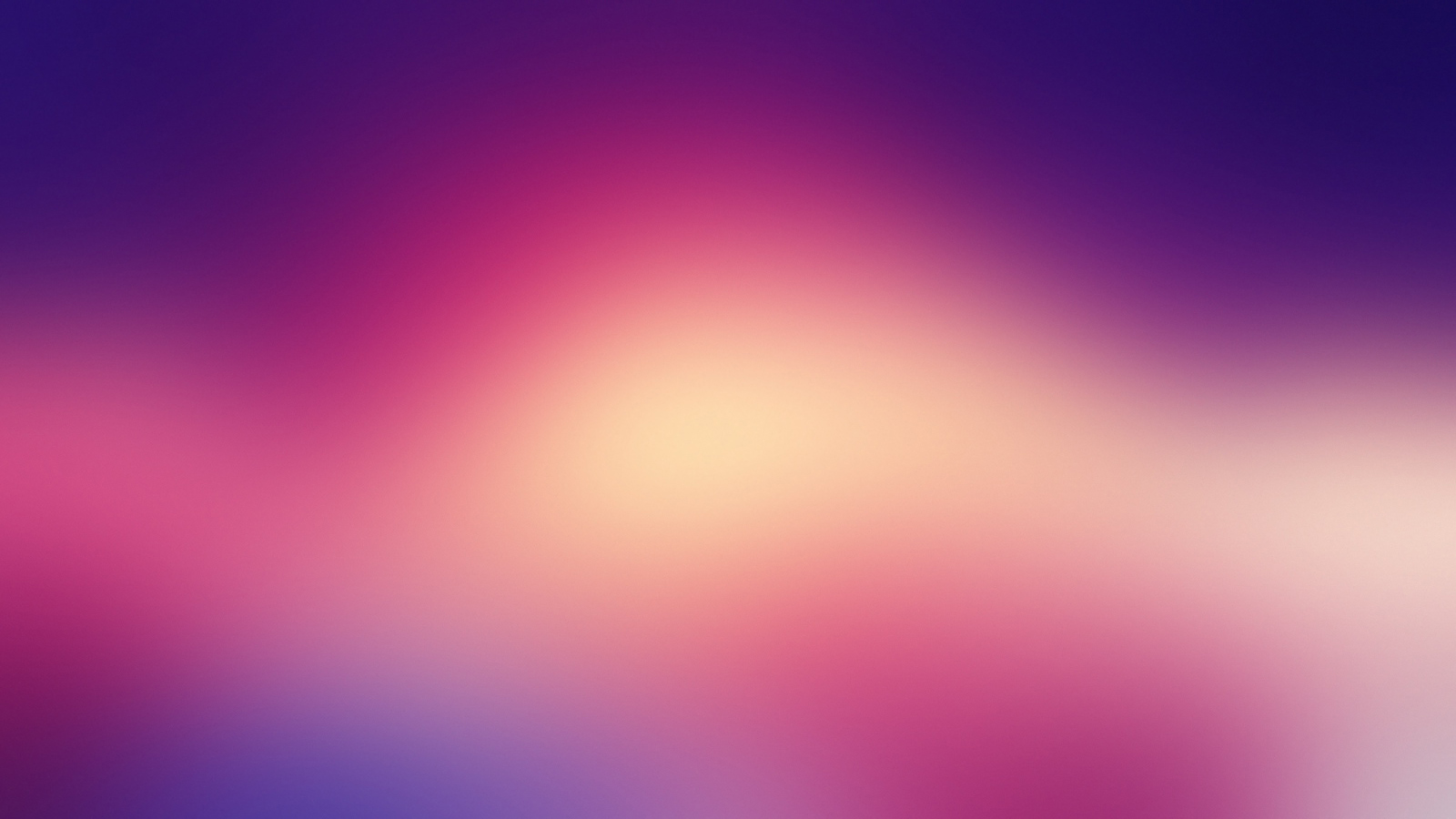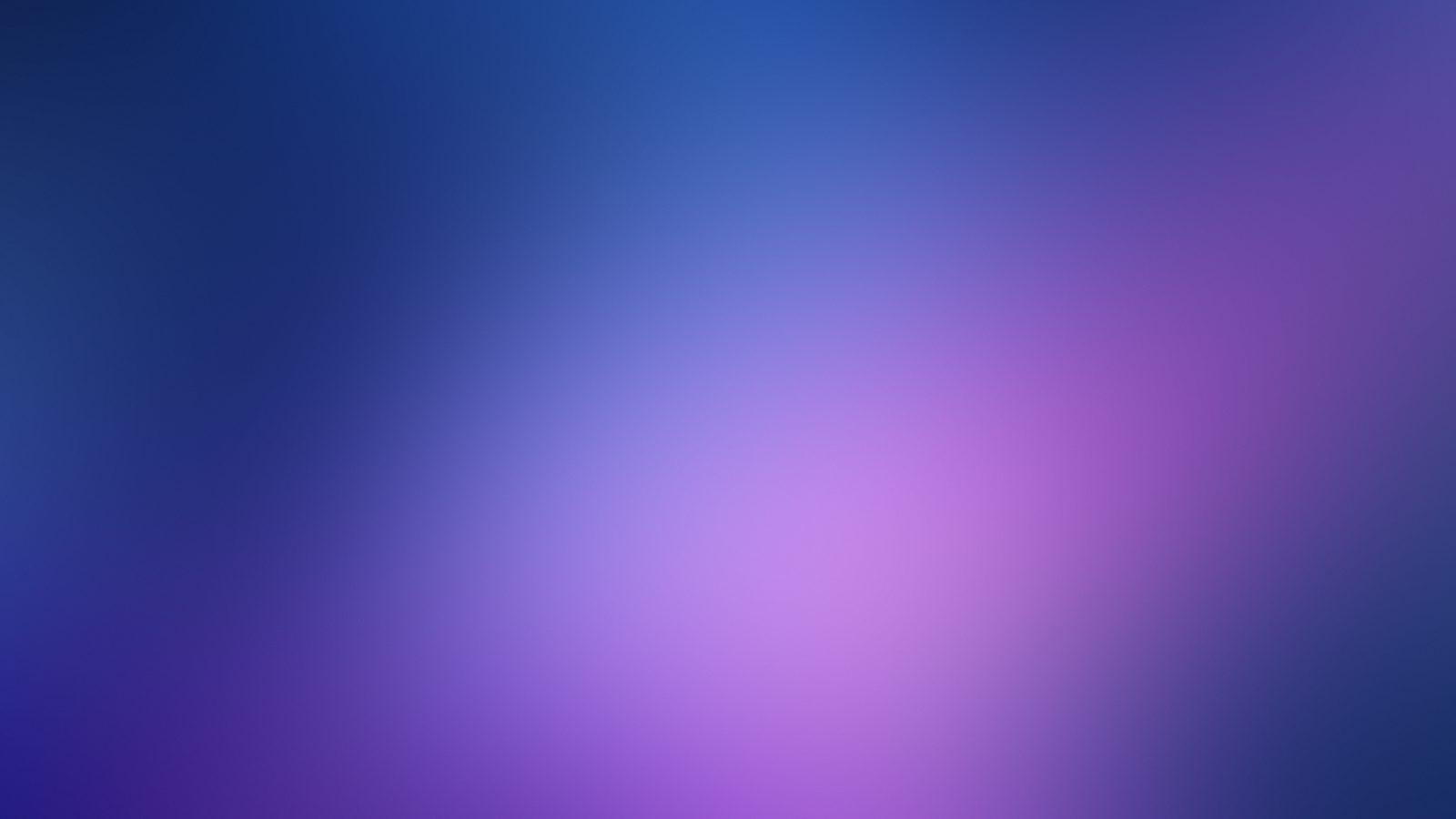First You will need to include the prism.css and prism.js files, In appearance-syntax-highlighter.jadefile
has included.
Prism does its best to encourage good authoring practices. Therefore, it only works with <code>
elements, since marking up code without a <code>
element is semantically invalid. According to the HTML5 spec,
the recommended way to define a code language is a language-xxxxclass, which is what
Prism uses. To make things easier however, Prism assumes that this language definition is inherited.
Therefore, if multiple <code>
elements have the same language, you can add the language-xxxxclass on one of their common ancestors.
This way, you can also define a document-wide default language, by adding a language-xxxxclass
on the <body>
or <html>
element.
If you want to opt-out of highlighting for a <code>
element that is a descendant of an element with a declared code language, you can add the class language-noneto
it (or any non-existing language, really).
The recommended way to mark up a code block(both
for semantics and for Prism) is a <pre>
element with a <code>
element inside, like so:
Code:
<pre>
<code class="language-css">
p {
color: red
}
</code>
</pre>
Output
p {
color: red
}
If you use that pattern, the <pre>
will automatically get the language-xxxxclass (if it doesn't already have it) and will be styled as a
code block.
HTML Markup
Use the following code to use HTML syntax highlighter.
Usage:
<pre>
<code class="language-markup">
HTML CODE ... </code>
</pre>
Example:
<div class="card">
<img class="card-img-top" src="..." alt="Card image cap">
<div class="card-body">
<h4 class="card-title">
Card title</h4>
<p class="card-text">
Some quick example text to build on the card title and make up the bulk of the card's content.</p>
</div>
<ul class="list-group list-group-flush">
<li class="list-group-item">
Cras justo odio</li>
<li class="list-group-item">
Dapibus ac facilisis in</li>
<li class="list-group-item">
Vestibulum at eros</li>
</ul>
<div class="card-body">
<a class="card-link">
Card link</a>
<a class="card-link">
Another link</a>
</div>
</div>
CSS Markup
Use the following code to use HTML syntax highlighter.
Usage:
<pre>
<code class="language-css">
CSS CODE ... </code>
</pre>
Example:
a:active {
outline: 0;
}
a:hover {
outline: 0;
}
abbr[title] {
border-bottom: 1px dotted;
}
b, strong {
font-weight: bold;
}
dfn {
font-style: italic;
}
h1 {
font-size: 2em;
margin: 0.67em 0;
}
JS Markup
Use the following code to use HTML syntax highlighter.
Usage:
<pre>
<code class="language-js">
HTML CODE ... </code>
</pre>
Example:
init: function() {
var scroll_theme=($('.main-menu').hasClass('menu-dark')) ? 'light': 'dark';
this.obj=$(".main-menu-content").perfectScrollbar( {
suppressScrollX: true, theme: scroll_theme
}
);
}
, update: function() {
if (this.obj) {
$(".main-menu-content").perfectScrollbar('update');
}
}
, enable: function() {
this.init();
}
, Line number at the beginning of code lines.
Obviously, this is supposed to work only for code blocks (<pre>
<code>
) and not for inline code. Add class line-numbers to your desired <pre>
and line-numbers plugin will take care.
Optional: You can specify the data-start (Number) attribute on the <pre>
element. It will shift the line counter.
Usage:
<pre class="line-numbers">
<code class="language-css">
p {
color: red
}
</code>
</pre>
Example:
(function() {
if (typeof self==='undefined' || !self.Prism || !self.document) {
return;
}
}
());
Line highlight
Highlights specific lines and/or line ranges.
You specify the lines to be highlighted through the data-line attribute on the <pre>
element, in the following simple format:
- A single number refers to the line with that number
- Ranges are denoted by two numbers, separated with a hyphen (-)
- Multiple line numbers or ranges are separated by commas.
- Whitespace is allowed anywhere and will be stripped off.
Usage:
<pre data-line="2, 4, 8-10">
<code class="language-css">
p {
color: red
}
</code>
</pre>
Example:
pre.line-numbers {
position: relative;
padding-left: 3.8em;
counter-reset: linenumber;
}
pre.line-numbers > code {
position: relative;
}
.line-numbers .line-numbers-rows {
position: absolute;
pointer-events: none;
top: 0;
font-size: 100%;
left: -3.8em;
width: 3em;
/* works for line-numbers below 1000 lines */
letter-spacing: -1px;
border-right: 1px solid #999;
-webkit-user-select: none;
-moz-user-select: none;
-ms-user-select: none;
user-select: none;
}
Converts URLs and emails in code to clickable links. Parses Markdown links in comments.
URLs and emails will be linked automatically, you don’t need to do anything. To link some text inside a comment to a certain URL, you may use the Markdown syntax:
Usage:
<pre>
<code class="language-css">
@font-face {
src: url(http://lea.verou.me/logo.otf);
}
</code>
</pre>
Example:
@font-face {
src: url(http://lea.verou.me/logo.otf);
font-family: 'LeaVerou';
}
Show Invisibles
Show hidden characters such as tabs and line breaks.
Example:
(function() {
if ( typeof self !=='undefined' && !self.Prism || typeof global !=='undefined' && !global.Prism) {
return;
}
Prism.hooks.add('before-highlight', function(env) {
var tokens=env.grammar;
tokens.tab=/\t/g;
tokens.crlf=/\r\n/g;
tokens.lf=/\n/g;
tokens.cr=/\r/g;
tokens.space=/ /g;
}
);
}
)();
File Highlight
Fetch external files and highlight them with Prism. Used on the Prism website itself.
Use the data-src attribute on empty <pre>
elements, like so:
Usage:
<pre data-src="myfile.js">
</pre>
You don’t need to specify the language, it’s automatically determined by the file extension. If, however, the language cannot be determined from the file extension or the file extension is incorrect, you may specify a language as well (with the usual class name way).
Please note that the files are fetched with XMLHttpRequest. This means that if the file is on a different origin, fetching it will fail, unless CORS is enabled on that website.