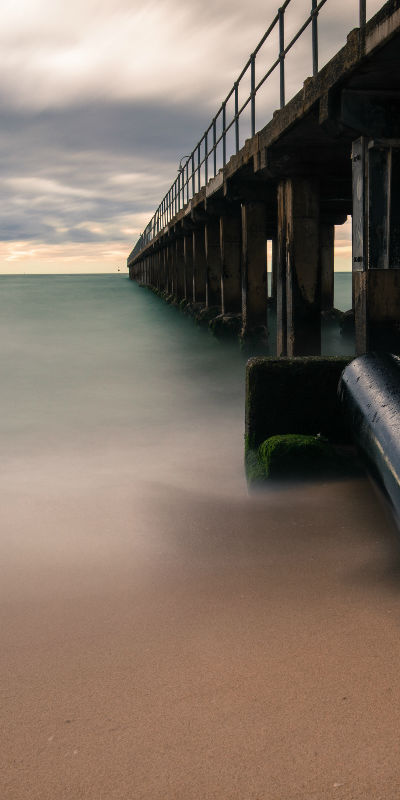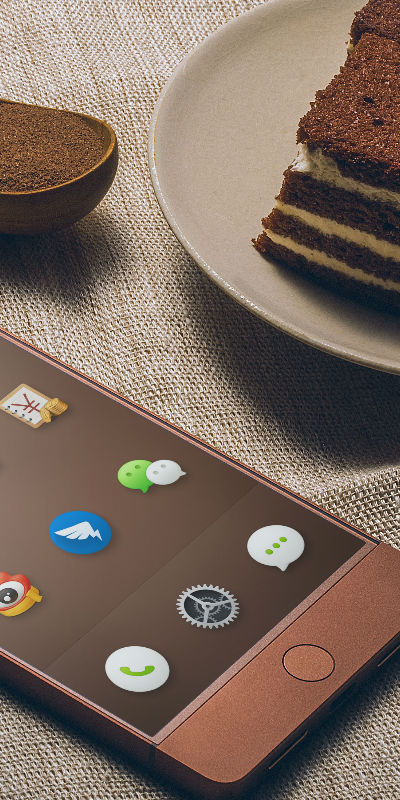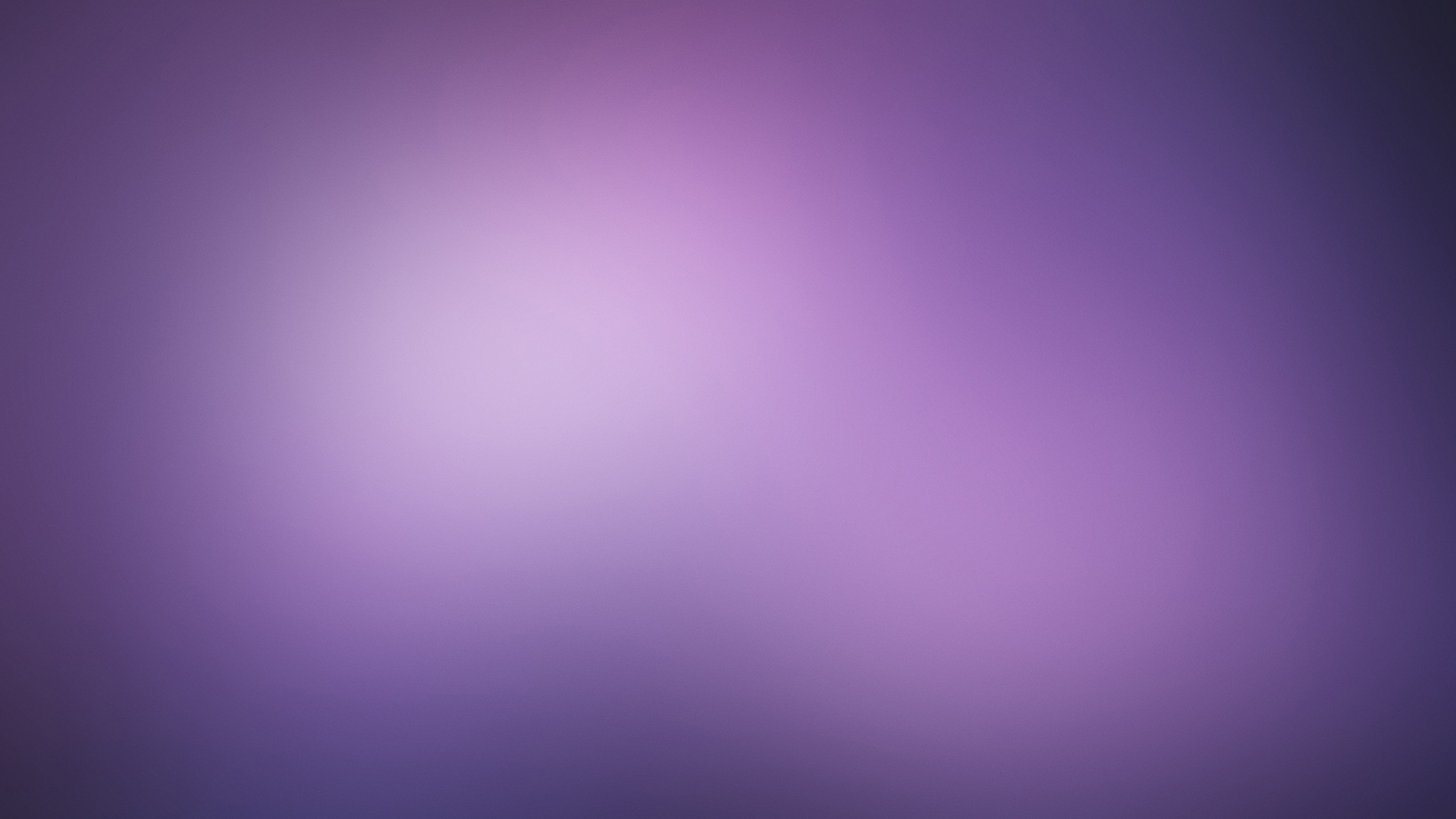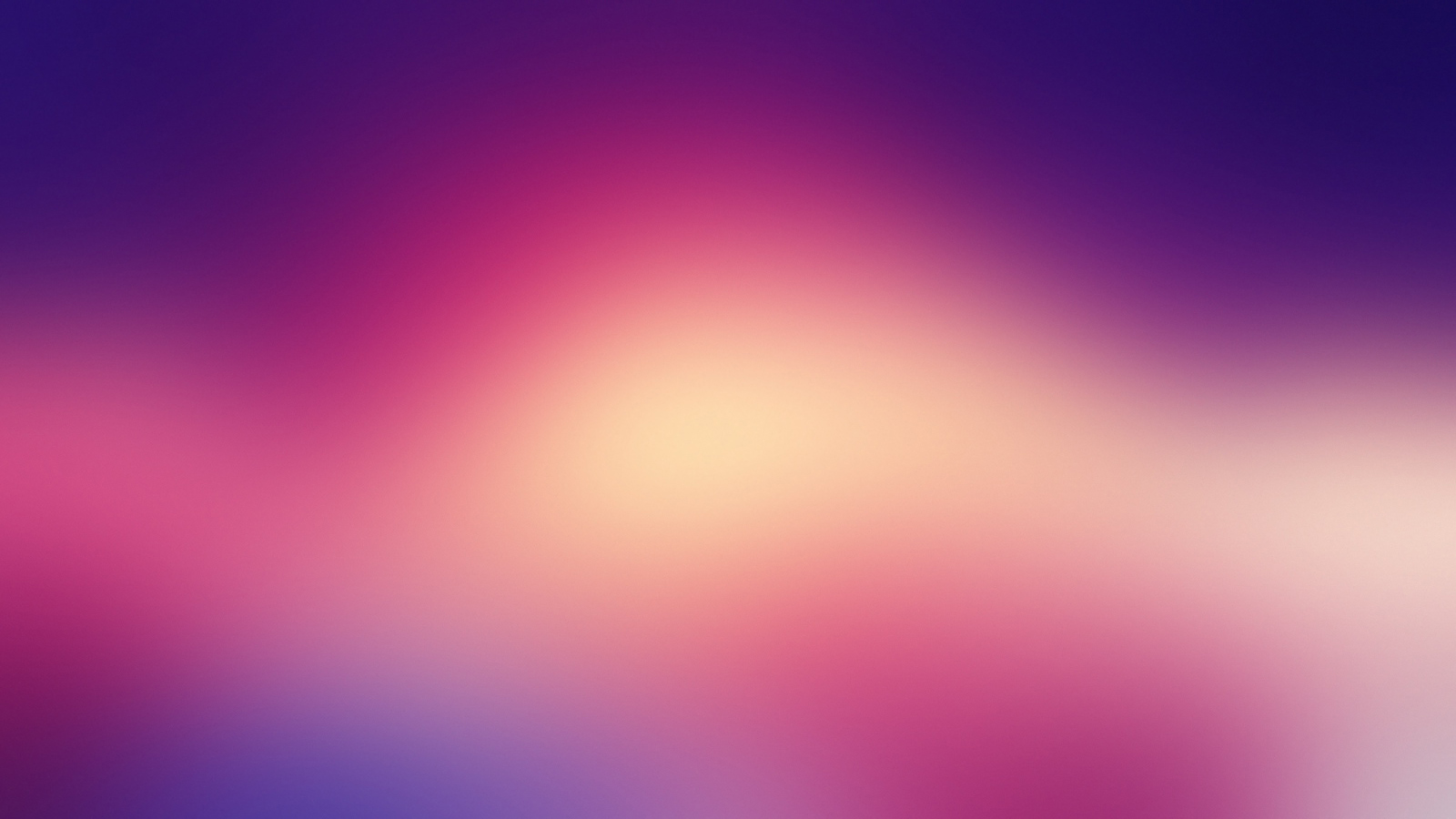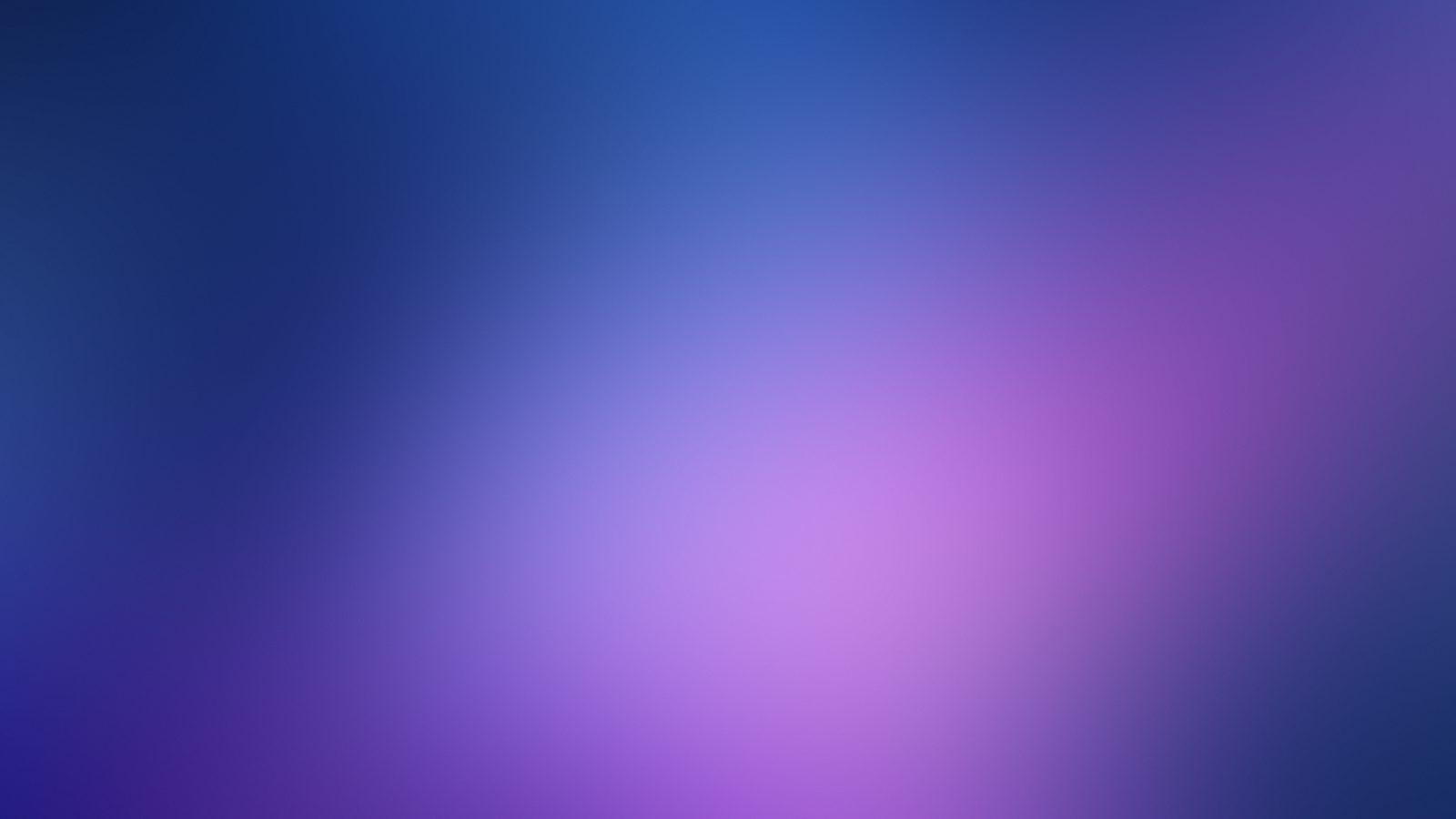Handles
The number of handles can be set using the start option.
Stepping in non-linear sliders
For every subrange in a non-linear slider, stepping can be set.
Stepping and snapping to values
The amount the slider changes on movement can be set using the step option.
Non-linear sliders
noUiSlider offers some powerful mechanisms that allow a slider to behave in a non-linear fashion.
Range
All values on the slider are part of a range. The range has a minimum and maximum value.
Snapping between steps
When a non-linear slider has been configured, the snap option can be set to true
to force the slider to jump between the specified values.
noUiSlider offers several ways to handle user interaction. The range can be set to
drag, and handles can move to taps. All these effects are optional, and can be enable by adding their keyword
to the behavior option. This option accepts a "-" separated list of "drag", "tap",
"fixed", "snap" or "none".
Tap
A handle snaps to a clicked location. A smooth transition is used. This option is default.
Drag
Makes the range draggable. Requires two handles. The connect option must be set to true.
Fixed dragging
Keeps the distance between handles fixed when the 'drag' flag is set.
Snap
A handle snaps to a clicked location. It can immediately be moved, without a mouseup +
mousedown.
Hover
With this option set, the slider fires hover events when a mouse or pen user hovers over
the slider.
Combined options
Most 'behavior' flags can be combined.
This feature allows you to generate points along the slider. Five options can be set: mode to
determine where to place pips, values as additional options for mode, stepped
to round pip values to the slider stepping, density to pre-scale the number of pips, and filter
to manually modify pip size.
Range
The range mode uses the slider range to determine where the pips should be. A pip is
generated for every percentage specified.
Left to right
Right to left
Positions
In positions mode, pips are generated at percentage-based positions on the slider.
Optionally, the stepped option can be set to true to match the pips to the
slider steps.
Positions
Stepped Positions
Count
Count
Stepped Count
Values
Values
Stepped Values
Steps
Like range, the steps mode uses the slider range. In steps mode,
a pip is generated for every step. The filter option can be used to filter the generated
pips. The filter function must return 0 (no value), 1 (large
value) or 2 (small value).
Filtered Steps
Default Handle
Circle Filled Handle
Square Handle
The orientation setting can be used to set the slider to "vertical"
Set dimensions! Vertical sliders don't assume a default height, so you'll need
to set one. You can use any unit you want, including % or px.